How to Set Up Google Analytics and Install the Tracking Code On Your Website
Sunday, June 5, 2022
1 Comment
How to Set Up Google Analytics and Install the Tracking Code On Your Website
GET TO KNOW YOUR CUSTOMERS
In this video you're going to take the first step to use Google Analytics as a powerful tool to grow your business. You're going to set up a Google Analytics account and install the Google Analytics tracking code on your Web site. So the first thing that you need to do to set up your Google on links account is to go to Google dot com forward slash analytics and be brought to a page like this. Then you want to go ahead and click on Start for free.
Now you want to be prompted to do is if you have an e-mail that you used to to sign into other Google products like Gmail or Google calendar you can sign in and create your Google Analytics accounts under that email. If you have never used a Google product before then you will just be prompted to create a new account. And once you've done that you can just go ahead and sign in. Now once you set up your Google Analytics account the next step is to set up your property and a property represents your Web site or app and it's the collection points in Google Analytics for your data. And inside each Google Analytics account you can have up to 50 properties so you can be tracking up to 50 different Web sites or apps under one single account.
So all you need to do is select whether it's a Web site or app and then input the Web site name. So let's just say example dot com and then you what I'm put in the Web site you were else. So just type that in again and what you can do then is select the industry category. So that's very straightforward. Just whatever category that you're in. And then you want to select the reporting time zones. So choose your local country so that you can see the reports in Google Analytics in your time zone and not say in another time zone like the U.S. and then you can go ahead and click on get tracking I.D..
So we're brought now to a separate section here under tracking info tracking code. And this is where we begin the second step to install our tracking code back onto our Web site so that we can send information from our Web site back to Google on links to populate all the reports. Now there are three ways to install the Google on extracting striking code on your Web site. And the first way is the simplest. It's simply taking this tracking I.D. unplugging it into the back end of your Web site or the platform that you are using. So if you are using a Web site builder like wakes or Waverly square space or Shopify they have made it extremely easy to install this tracking code you just copy this tracking idea pasted in. And what I would recommend you do to find the exact place to paste that in is to look at their support guides and they'll take you through it everything step by step is very very simple just copy and paste this tracking I.D..
Now if you are using a wordpress site you can get free plug ins to really do the same thing. Just input this tracking I.D. so to make sure that it's up to date. I would just recommend that you search Google for free Google Analytics plug in for WordPress and you're going to find the best one there that you can just use to install the Google Analytics tracking code very easily. Now the second way to install the Google Analytics tracking code onto your Web site is to actually copy and paste this code as the first site him in the hand tag of every page that you want to track. So what you do is copy and paste this code literally into the code of your Web site on every single page.
More courses
And obviously that can be a bit more manual if you've got a lot of it from pages. But if you've built a site yourself and this is probably the option for you now there is a third way to install the Google Analytics tracking code on your Web site. And it's to use Google Tag Manager. Now Google Tag Manager is a completely separate tool to Google Analytics. But what it does is specifically allow you to add tags like Google Analytics tracking code to your Web sites without really messing around in the code on the back end of your site. Now I would recommend this option if you already have Google Tag Manager setup. But if you are just getting started I think one of these two methods are the best. But if you're going to be managing a lot of sites or potentially adding a lot of other tags like the Facebook tracking code on your site then you can go through and watch these videos to really set that up.
Now the final step to install the Google Analytics tracking code on your Web site is just to make sure that it's actually working. So once you install it you should come back into this tracking info page and really just check the status so you can see right now that no data has been received in the last 48 hours. But once you set it up. If I switch to a different property here I'll be able to see that at their house. Traffic has been received in the last 48 hours and that there's four active users on the site right now. So that really confirms that the Google Analytics tracking code has been installed correctly. So that really wraps up how to create your Google on a second and how to install the Google Analytics tracking code on your Web site. That is the first step to using Google Analytics as a powerful tool to grow your business. So go ahead and complete it for yourself right now.
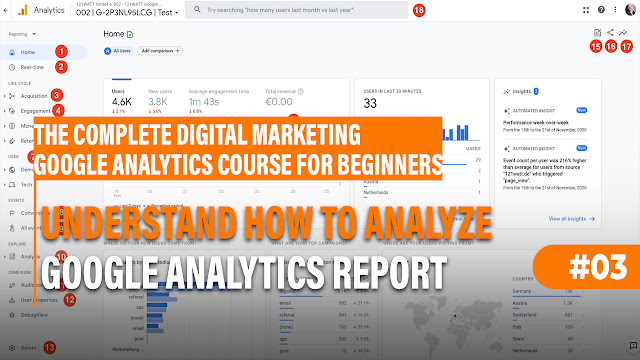


Thank you for visiting my very simple blog, don't forget to subscribe and share
ReplyDelete